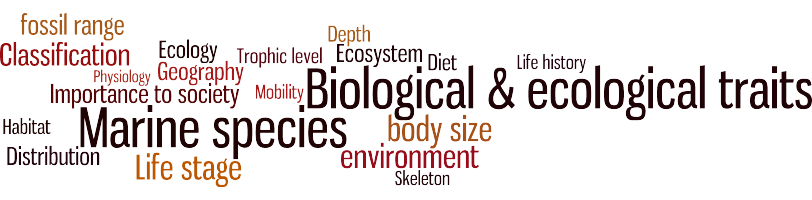
| Intro | | About | | Wiki | | Search traits | | Data explorer | | Literature | | Definitions | | Sources | | Webservices | | Statistics | | Feedback | | Editors | | Log in |
[Back]
Calling the Traits webservice from Microsoft Excel 2007This tutorial assumes you are using any Microsoft Windows Operating System with Office 2007 installed
Step 1: Install the Microsoft Office XP Web Services Toolkit 2.0
Note: although the use of t he Web Services Toolkit is deprecated, it will work for Office 2007.
Step 2: Enable the developer tab in Excel 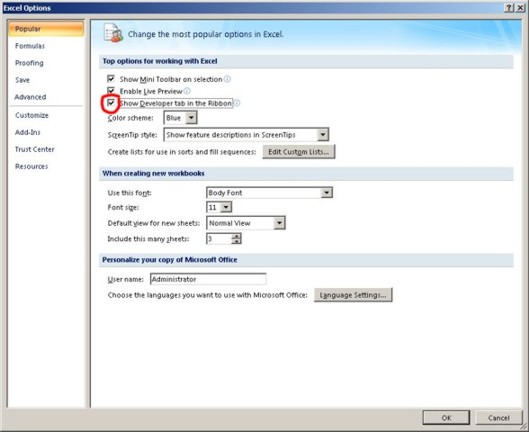
Step 3: Lauch the Web Service References Tool 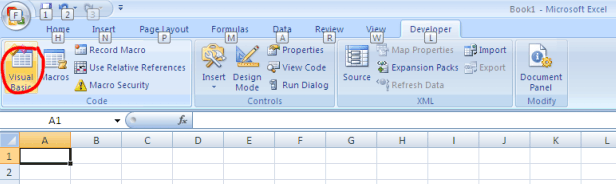
In Visual Basic, go to Tools > Web Service References. Selecting this brings up this dialog: 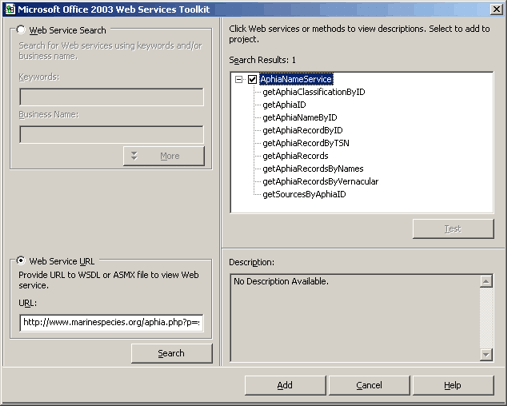
Step 4: Generate the VBA code 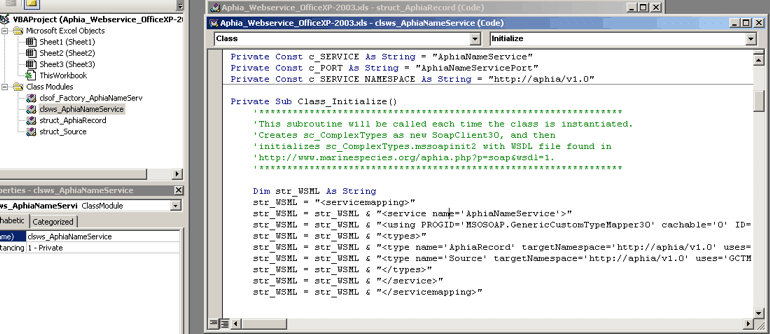
Step 5: Create a Visual Basic module using the Visual basic Editor Your screen should look something like this: 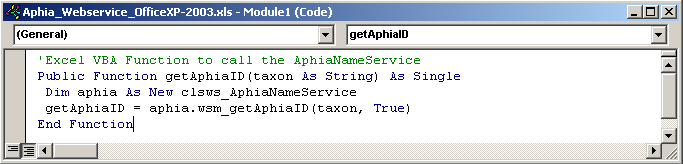
Close the VB Editor. Step 3: Using the function in Excel You can now use the function getAphiaID as you would any built-in Excel function. 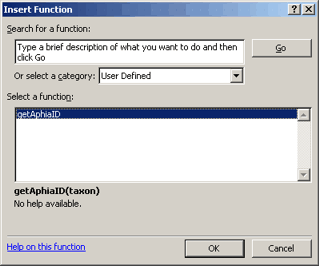
The result should be something like this: 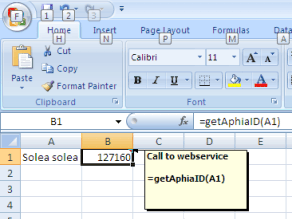
Download this
example. Credits for this tutorial go to Simon St.Laurent (Oreilly) and Christopher Condit (San Diego Supercomputer Center). |